Framer
Framer Pricing Breakdown: Which Plan Is Best For You? (2025)
In this guide, I’ll break down Framer’s current pricing, point out the features actually worth paying for, and share practical strategies I’ve learned from years of building client sites and selling premium templates.
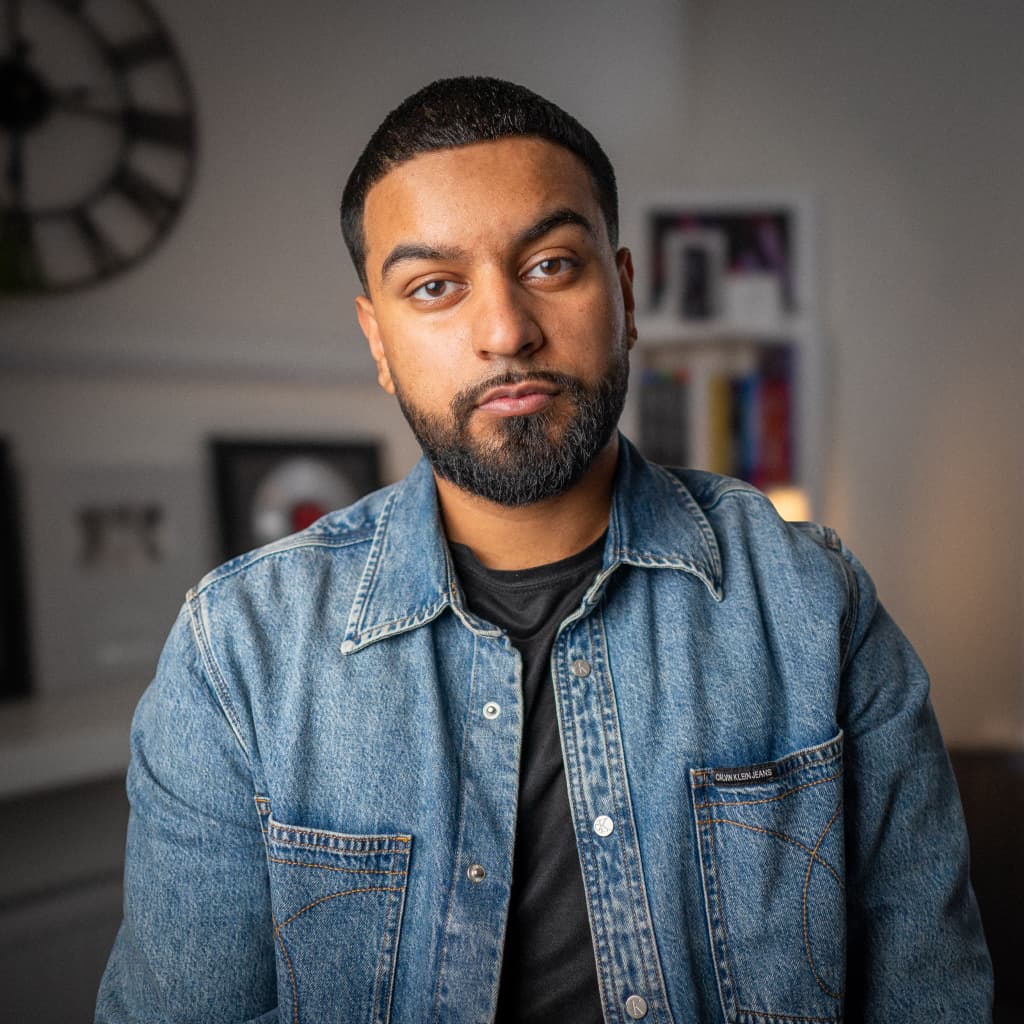
Hamza Ehsan
Web Designer & Entrepreneur
Picking the right Framer plan can seriously impact your budget.
Choose wisely, and you’ll save hundreds a year. Get it wrong, and you’ll end up paying for surprise upgrades halfway through your build.
In this guide, I’ll break down Framer’s current pricing, point out the features actually worth paying for, and share practical strategies I’ve learned from years of building client sites and selling premium templates.
Here’s what you need to know:
What is Framer?
Just a quick overview for those new to the platform: Framer is a no-code website builder that lets designers create professional, interactive websites without complexity.
If you're familiar with tools like Figma, you'll feel right at home with Framer's interface, but with the added ability to publish your work as functioning websites.
Framer's Current Pricing Structure (2025)

Framer offers a range of plans grouped into two main categories:
Personal Plans
Free Plan
Cost: $0
What you get: Up to 1,000 pages on a Framer subdomain, 10 CMS collections, and 5MB file uploads.
Great for: Exploring the platform or designing templates, but the Framer branding and subdomain aren’t ideal for professional projects.
Mini Plan
Cost: $5/month
What you get: 2 pages with a custom domain and 10GB bandwidth.
Great for: Single-page landings like product launches or event announcements. The limited pages keep things simple.
Basic Plan
Cost: $15/month
What you get: 1,000 pages, 50GB bandwidth, password protection, and 2 CMS collections.
Great for: The sweet spot for portfolios and personal sites. The 2 CMS collections let you create a simple blog or project showcase.
Pro Plan
Cost: $30/month
What you get: 10,000 pages, 100GB bandwidth, 10 CMS collections, and a 30-day version history.
Great for: Freelancers, solopreneurs, and small teams. The extra CMS flexibility and version control provide peace of mind.
Business Plans
Startup
Cost: $75/month
What you get: 15,000 pages, 200GB bandwidth, 20 CMS collections, and 6 editor seats.
Great for: Small teams collaborating on client sites. The included editors justify the investment if you’re working with 3 or more collaborators.
Scaleup
Cost: $200/month
What you get: 30,000 pages, 500GB bandwidth, 30 CMS collections, and 6 editor seats.
Great for: Growing businesses or agencies with significant content demands. Most designers won’t need this level.
Enterprise
Cost: Custom pricing
What you get: Custom page limits, dedicated support, and flexible annual billing.
Great for: Organizations needing specialized security, compliance, or scale solutions.
A note about these prices: Framer regularly updates their pricing. Always double-check the official pricing page before starting new projects.
Key Features To Think About
Framer’s pricing page can feel overwhelming. But honestly, only a few features truly impact your workflow.
Here’s where you should focus:
Page Limits
Framer counts pages differently than you’d expect. Every unique URL counts as one page, including:
Static pages you create manually
Individual CMS item detail pages
Search result pages
Dynamic pages built using code components
A seemingly simple-looking site with just 5 main pages plus a 50-item product catalog actually counts as 55+ pages toward your limit. Before you choose a plan, map out your project’s real scope to avoid surprises.
Editor Seats
If you’re collaborating with clients or team members, editor seats quickly add up:
Personal plans: Additional editors cost $15 per person per month.
Business plans: Include 6 editors by default.
To control costs, give editor access only to active collaborators. For client feedback, use preview links until you’re ready for final handoff.
Form Submissions & Storage
All Framer pricing plans allow you to create forms, but they differ in how many submissions they'll store. When you reach your limit, older submissions get deleted unless exported – for lead generation sites, this can become a real problem.
To combat this, you could build a habit of exporting submissions weekly for important client sites, to prevent data loss while keeping costs manageable.
Bandwidth Allocation
Bandwidth refers to the amount of data transferred when people visit your site. Image-heavy portfolios consume bandwidth quickly, and high-traffic sites will need generous allocations.
Most small to medium sites won't touch these limits, but it's something to think about for popular projects.
Version History
This feature has saved me countless hours when recovering elements from earlier designs. The Pro plan's 30-day history provides enough buffer for most project timelines, but lower-tier plans have limited or no version history.
I always consider this a must-have for client work, but less essential for personal projects.
Choosing Your Plan
Here’s how I’d approach the decision process for different project types:
For Personal Portfolios
Go with the Basic plan ($15/month).
Two CMS collections are perfect for project galleries and blogs.
The 1,000-page limit easily covers your growing portfolio.
A custom domain adds credibility and polish.
Small-to-Medium Projects
Start with the Pro plan ($30/month).
Version history protects you from unexpected changes.
Ten CMS collections handle more complex sites effortlessly.
Higher bandwidth supports growth as traffic increases.
For Agency Teams
Choose the Startup plan ($75/month)—it’s the best value.
Six included editors avoid extra costs for your team.
Twenty CMS collections support larger-scale content needs.
Higher bandwidth comfortably handles increased traffic.
For most freelancers and small studios, the Pro plan strikes the right balance between powerful features and sensible pricing. But if you’re just launching a personal site, the Basic plan already covers everything you’ll need.
Key Takeaways
Here’s how I see Framer’s pricing landscape:
Free & Mini tiers: Great for experimenting or simple landing pages.
Basic plan: Perfect for personal portfolios or small websites.
Pro plan: Best suited for small-to-medium projects and content-rich sites.
Business plans: Ideal for teams needing collaboration features or enterprise-level scale.
My advice? Start with exactly what you need right now. You can always scale up later if your needs grow.
If you’re new to Framer, take a look at my professionally designed templates. They’re built to work smoothly on most plans, come with clear documentation, easy setup guides, and personal support from me.
Browse my template collection here.
FAQs
Based on the questions I receive most often, here are answers to some common Framer pricing questions:
Can I use Framer for clients on the Free plan?
The Free plan is designed primarily for exploring Framer, designing templates, and learning. It includes 10 CMS collections, 1,000 pages, 5MB file uploads, and one free locale—but to add a custom domain (essential for professional client projects), you’ll need to upgrade to a paid plan.
What happens if I exceed my bandwidth limit?
If you exceed your bandwidth limit, your site will continue to function, but Framer will notify you and may charge overage fees. In practice, I've rarely seen small to medium sites hit these limits. If you're consistently approaching your bandwidth cap, it's a sign to upgrade.
Do I need to pay for a seat for my client?
Not necessarily. Instead of paying for an additional editor seat, you can:
Share preview/remix links for feedback
Schedule screen-sharing review sessions
Make changes on their behalf
I’d only add client editor seats when they need to regularly update content themselves.
Is Framer worth it compared to Webflow/Wix/Squarespace?
If you value ease of use, design flexibility, and quick launch times, then absolutely. Framer hits the sweet spot between simple site builders like Wix and powerful (but complex) tools like Webflow. It’s ideal for designers who want creative control without a steep learning curve.
Can I transfer a site to my client's account?
Yes! You can transfer site ownership to your client once the project is complete:
Your client needs to create their own Framer account
From your Projects dashboard, select the site
Click "Settings" > Transfer ownership
Enter your client's email address
Which plan is best for SEO?
All plans above Free support custom domains and basic SEO settings. For serious SEO work, I’d recommend the Basic plan at minimum, as it allows for better site structure.
